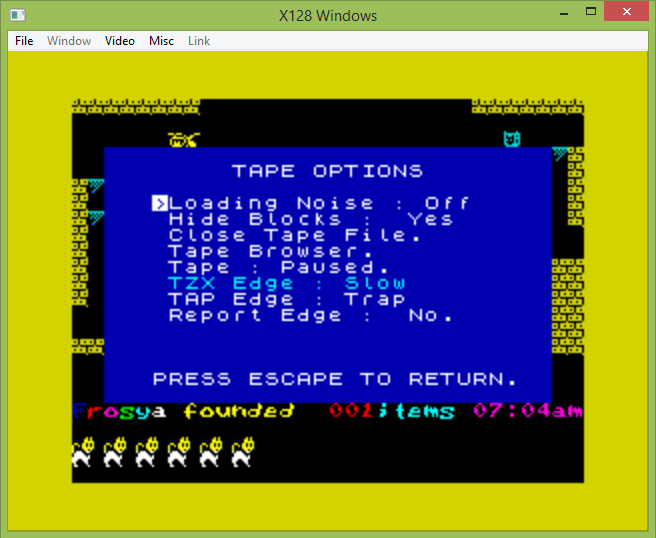
x128 Instructions
02/10/2024
Menus:
F1 Help F2 NMI F3 Hardware options F4 Control options F5 Load snapshot F6 Save options F7 Load tape F8 Tape options F9 Save screenshot F10 Quit F11 Sound options F12 Disk select
Alt-F1 POKEs/Trainers Alt-F2 Alternate NMI Alt-F7 Tape browser Alt-F8 Pause/Unpause tape
File Formats INI/command line DOS Windows
Tape Options
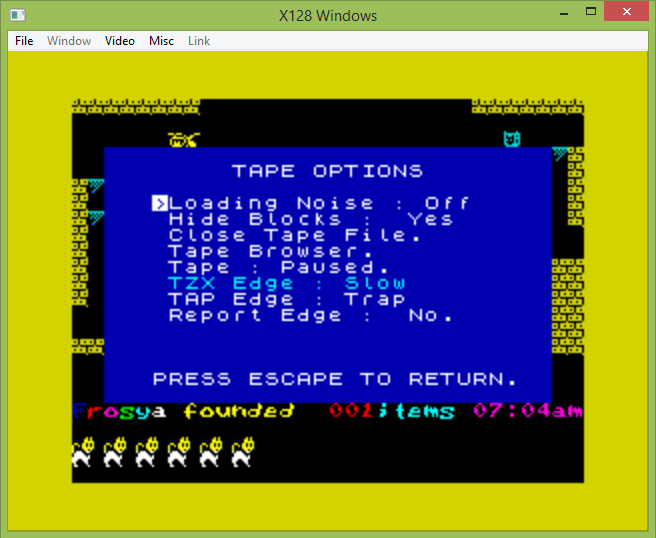
Ok, now things get really confusing
The options in this menu only apply to tape loading, not saving.
Loading Noise may be On or Off. This will replicate that noise you hear when playing a tape. It will only produce sound for a "slow-loaded" block (see below for an explanation).
Hide Blocks may be Yes or No. The TZX format can mark a number of blocks as being in a group. When using the Tape Browser, this option will hide those blocks and just list the group.
Close Tape File (it will appear in white when a tape is open, cyan when closed). This closes the current tape (input) file.
Tape Browser (it will appear in white when a tape is open, cyan when closed). This will bring up the Tape Browser (which can also be accessed by Alt-F7), so that you can view the contents or change the current position.
Tape: Paused or Playing. This will let you play or pause a tape. It will only appear when you have a tape open which is in the correct mode (see the F8 and Alt-F8 menu for more information).
Edge loading:
Edge loading is a complicated matter to explain. First of all, you must close any tape (input) file before you can modify these options. Secondly, you can only select these options for TAP or TZX files. These options do not work on VOC/WAV files at all.
Off - This means that the tape will load in the slowest manner possible. You will have to pause and unpause it via Alt-F8.
Slow/Fast - This means that the tape will be loaded more quickly. This also requires manual pausing/unpausing. The emulator will try to find the "edge detection" routine of the tape loader and return a 1 or 0 more rapidly than normal. "Fast" is quicker, but is less compatible (notably it will not work with Speedlock routines displaying a timer). "Slow" is more compatible. The "Loading Noise" option will not produce any sound with an edge-loaded block.
Trap - Instructions are places in the ROM to trap execution and copy an entire block. This is by far the quickest form of tape loading, but it only works on standard ROM blocks. You do not have to pause/unpause manually, and the tape file automatically loops (some people do not like that).
Report Edge can be Yes or No. This is mostly for debugging, but it will pop up a little window every time that it detects a routine in RAM and give a little information about it.
(C) Jane McKay, 2024.