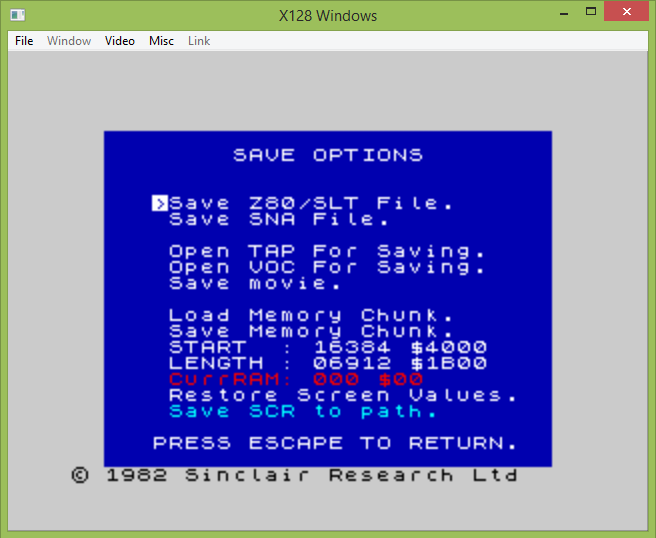
x128 Instructions
02/10/2024
Menus:
F1 Help F2 NMI F3 Hardware options F4 Control options F5 Load snapshot F6 Save options F7 Load tape F8 Tape options F9 Save screenshot F10 Quit F11 Sound options F12 Disk select
Alt-F1 POKEs/Trainers Alt-F2 Alternate NMI Alt-F7 Tape browser Alt-F8 Pause/Unpause tape
File Formats INI/command line DOS Windows
Save Options
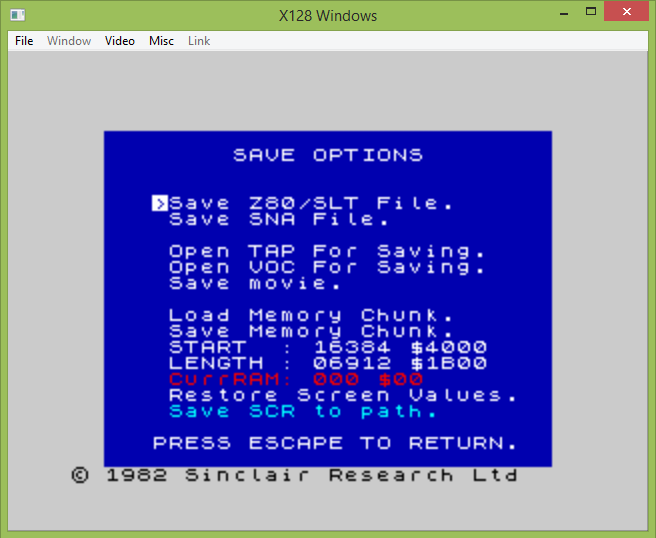
Save Options (plus one Load option)
This menu covers options for saving to snapshots, tapes, or chunks of memory. It really only works in ZX Spectrum mode.
Save Z80/SLT will save a snapshot file.
It will generally save a V2 Z80, unless it requires a mode that is only available in V3. Extra non-standard modes are included in V3, so it can save +2, +2A, +3, Pentagon (but only the first 128K), and Scorpion (256K) snapshots.
If you had loaded an SLT file (which includes some extra blocks), then it will save out another SLT file.
Note that x128 does not have an overarching snapshot format that can save its entire state.
Save SNA will save a file in SNA format.
This is a simpler, uncompressed format that is compatible with some very old emulators indeed. 48K and 128K snapshots can be saved.
Open TAP for saving will create a tape file for output, it works with ROM blocks only. If it exists, it will ask whether you want to overwrite or append to the file. This is where you get to see how bad my save dialogs are.
Nothing will be in the file until you save something into it!
Open VOC for saving will do the same, but create a very large uncompressed audio file, which may be played to a real cassette by using some external application. This can be used for any type of tape output, turbo, protected, etc.
Save movie is an archaic option. It saves a snapshot with some key information each frame, but it is quite broken and will not manage to play back properly on even the slightest change in setup. It sits here, forlornly waiting for me to implement RZX files. Keep waiting.
Load and Save Memory Chunk lets you load or save a binary chunk of memory, depending on the values of Start, Length, and CurrRAM.
Start is the start address in Spectrum memory, you can enter a decimal value, or hex by prefixing with a $ symbol.
Length is the length of the block, you can enter a decimal value, or hex by prefixing with a $ symbol.
CurrRAM is the current RAM page. In 48K mode, it will be red, and cannot be changed. Otherwise, it will be set to the current RAM page, which you may change.
Restore Screen Values will restore the above to whatever the current screen settings are.
Save SCR to Path will save a screen file (in SCR format) with a name based upon the currently loaded snapshot or tape file. The file will appear in a subdirectory called SCRSHOT where the original file was. This is useful when you need to make a lot of these.
(C) Jane McKay, 2024.